Secure Code
Protection and convenience for your account
The Secure Code generator on the Rabobank Online Savings app provides strong security and added convenience for our customers when accessing Internet Banking and authorising transactions. Please note the Digipass was deactivated on 29 March 2025, making the transition to Secure Code essential.
Important: You will require an iOS or Android smart device to use the Secure Code generator.
Register for the Secure Code generator
- Log in to Internet Banking and follow the prompts to create a password
- Update or download the latest version of the Rabobank Online Savings AU mobile app from the Apple App Store or Google Play Store
- Select 'Register for Secure Code' and follow the instructions. This will include setting up a PIN
Your Rabobank Online Savings AU app is then ready to generate a Secure Code. The Secure Code generator can be found in the Security tab.
Watch the video your way: You can pause or play the video at any time by clicking on the video. If you prefer to watch with captions, simply click the 'CC' button at the bottom of the video to turn them on.
Logging into your Mobile and Internet Banking
On desktop for Internet Banking: use your customer number, new password and a Secure Code generated by the mobile app.
On mobile or tablet app: use your customer number and PIN.
New account features
In your account, you are able to:
- Change your PIN
- Manage profiles and account details
- Authorise transactions using a Secure Code
- Transfer the Secure Code generator to a different device
Watch the video your way: You can pause or play the video at any time by clicking on the video. If you prefer to watch with captions, simply click the 'CC' button at the bottom of the video to turn them on.
Trouble shooting tips:
- You will need an iOS or Android smart device to use the Secure Code generator.
- Ensure your mobile number is up to date before migrating to Secure Code. Check your contact details by logging in to Internet Banking and clicking the ‘Services and settings’ tab.
- Do not use a bookmarked or favorited link to access Internet Banking.
- Once you’ve registered for Secure Code, use the ‘Log in with Secure Code’ option to access Internet Banking.
- If you experience a technical issue, please reach out using the Contact us details below.
Frequently asked questions
Yes, you will be able to continue to use your internet banking on a desktop computer or laptop. You will need to log in to your account using your customer number, a password as well as a Secure Code on your smart device.
Navigate to the Apple Store or Google Play Store, search and select the Rabobank Online Savings AU app and follow the prompts.
Here are the app images from the Apple Store:
![]()
You can download the Rabobank Online Savings AU / NZ app to your iOS or Android mobile phone or tablet. The app is compatible with recent iOS or Android versions. The app cannot be downloaded to your laptop / desktop computer.
The Client Services team will remain available to help you with your banking transactions.
Please contact the Client Services team on 1800 445 445 MON – FRI 6am - 8pm (Sydney time) or if you are calling from overseas on +61 2 8115 2558.
Yes, you will be able to view all your accounts using one mobile app. You will need to create one profile per customer number, switch to the desired profile and login to the required profile first to view each account. Please refer to Managing your profile(s) how to guide.
This is an improvement as currently customers cannot add new profiles on the app.
You can download the Rabobank Online Saving app and register it on up to five devices but only one device will have the functionality to generate the Secure Code.
- Password requirements are:
- At least 8 characters
- Must include at least one capital letter, one lower case letter, one number, and one special character (for example, @#$)
- The PIN requirements are:
- No repeating digits (111)
- No ascending or descending number (123, 987)
You should contact the Client Services team and advise them about the lost device and account details to make sure that the Secure Code generator associated with your phone is blocked. Once you obtain a new phone, you should download the app and follow the installation instructions.
Please contact the Client Services team on 1800 445 445 MON – FRI 6am - 8pm (Sydney time) or if you are calling from overseas on +61 2 8115 2558.
You will be able to continue your banking on your laptop / desktop computer, however you will need the Secure Code generated by the mobile app to log in. To access the mobile app, you will require access to mobile data or Wi-Fi (internet access).
- Where the Rabobank Online Savings app is compatible with your device, you will be able to download the app from the Apple App Store (for iOS devices) or Google Play Store (for Android devices).
- To take advantage of the latest security updates, your device should always be kept up to date.
- There are a range of reasons why you may be unable to download and use the Rabobank Online Savings app. Some of the reasons may be:
- Your device cannot access the Google Play Store (for Android devices) or Apple App Store (for iOS devices).
- Your device’s operating system (Android or iOS) version is not supported
- Your device has been modified through “jailbreaking” or “rooting”*
- Your device has other apps installed that are preventing a secure connection to Rabobank (some VPN or monitoring apps may impact the security of connections).
- If you are unable to download and use the Rabobank Online Savings app, you could try:
- Ensuring that your phone can access the Google Play Store (for Android devices) or Apple App Store (for iOS devices)
- Checking for updates (to ensure it is on the latest version)
- Ensuring that your phone is not “jailbroken” or “rooted”*
- Ensuring that other services impacting secure connections (VPN services or other monitoring apps) are turned off.
*Jailbreaking or rooting means removing software restrictions that are intentionally put in place by the device manufacturer.
- Log in to Internet Banking and follow the prompts to create a password
- Update or download the latest version of the Rabobank Online Savings AU mobile app from the Apple App Store or Google Play Store
- Select 'Register for Secure Code' and follow the instructions. This will include setting up a PIN
We're here to help, if you have any queries about this change give us a call
Sustainable disposal of physical security token
The physical security token can be sustainably disposed through e-waste services. This map shows e-waste drop off locations around Australia.
To help offset the carbon emissions related to the disposal of the Digipass, we are partnering with Greenfleet.
Greenfleet plants native biodiverse forests to help capture carbon emissions. Since 1997, Greenfleet has planted over 10.8 million trees across 550+ forests in Australia and New Zealand. As they grow, these forests are able to absorb carbon, support improved soil and water quality, and help restore habitat for native wildlife.

Inclusivity and accessibility assistance
Rabobank is committed to providing banking services which are inclusive of all people. Calls from the National Relay Service are accepted by our Client Service team.
Please contact the Client Services team for accessibility assistance or visit our Inclusivity and Accessibility page for further information.