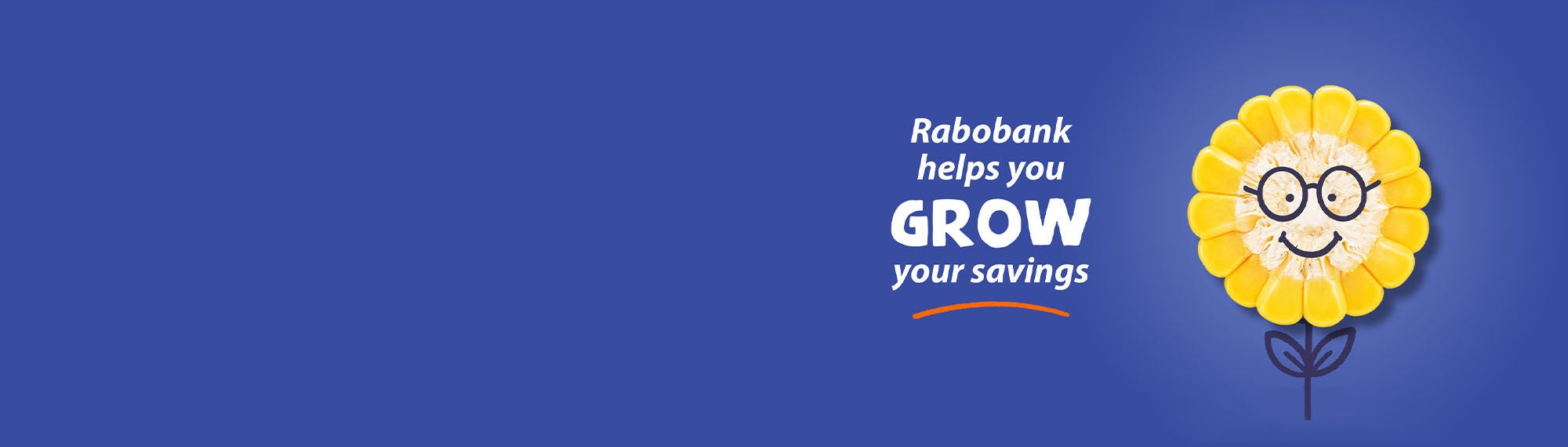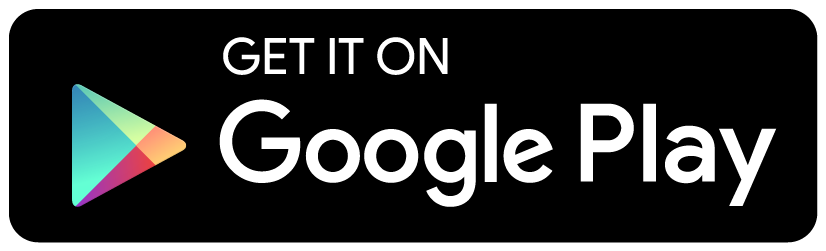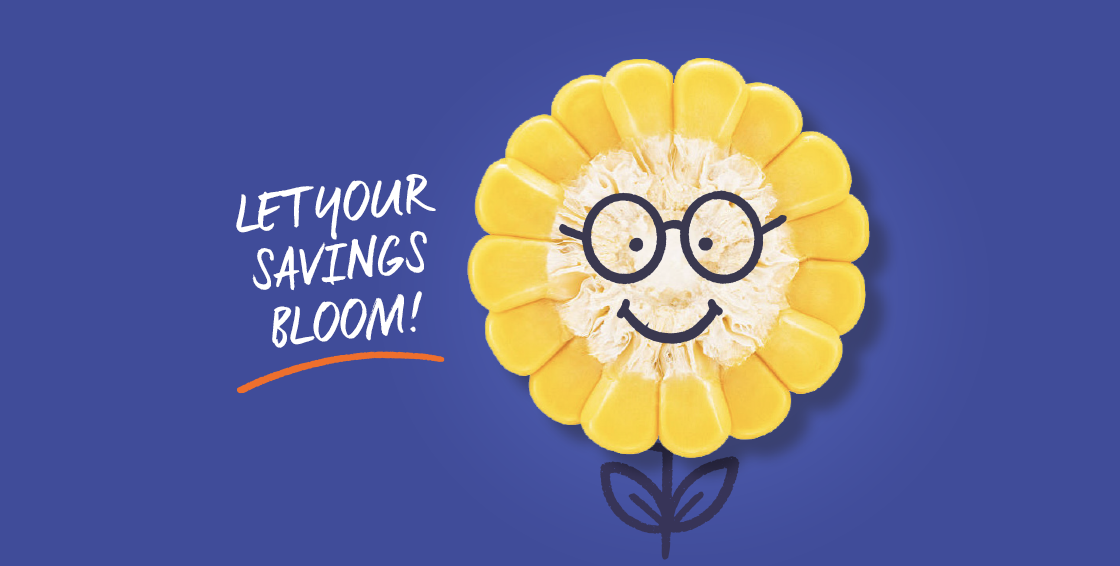1. Apply for an online savings account
To get started, click ‘Apply For Savings Account’ on the home page or ‘Apply Now’ on the relevant product page. Please set aside 10 - 15 minutes to complete the form.
You can save your progress on the application and return at a later time to finalise and submit the application.
To complete the application, you will need:
- Details of a transactional bank account in your (primary account holder’s) name.
- Identification document (For example valid Driver’s Licence, Passport or Photo Card).
- A mobile number & active email address.
Note: To access and operate your account you need to download our mobile app on your smart device (mobile or tablet).
Additional requirements for Self Managed Super Funds (SMSF) applications
Customers applying for a SMSF savings account will need to complete the ‘Superfund Trustee Acknowledgement of Authorised Signatory’ form, along with any other requested documentation requested as part of the application process.
2. Link your existing everyday account to Rabobank
When you apply for a new Rabobank Online Savings account, you'll be asked to provide details of an Australian bank account in your name with another financial institution. This is known as a linked account.
A linked account is used to transfer money in and out of your Rabobank Online Savings accounts. Your Rabobank Online Savings account and linked account need to be in the same name and entity type.
Before you can transfer between your accounts, you'll need to verify your linked account.
Verify your linked account
- From your linked account, enter the amount you wish to transfer to your new Rabobank account, this can be as little as $1.
- Type in ‘Verify’ or ‘Verify Account’ in the reference/description field of the transfer.
- Complete the transfer.
Once your linked account is verified, you will be able to securely transfer funds from your Rabobank account to your linked account.
Important: For individual accounts, your Rabobank Online Savings account and linked account needs to be in the same name. For Joint accounts the linked account must be in both names.
Linked Account FAQs
If your application is for a personal account and can be processed automatically, your account will be opened immediately – this means you will receive the BSB and ACC number straight away and you can fund your account.
You will need to verify your linked account before being able to transfer funds out of your Rabobank Online Savings accounts. This is an added security measure and gives you peace of mind knowing your savings can only be transferred to your verified nominated linked account.
- Login to your Online Savings account and follow the steps below:
- Select the 'Services & Settings' tab and then click on 'Nominated linked account'.
- Click on 'Edit' and follow the prompts on screen to provide the details of your new Linked account (including BSB and account number).
- Please make sure your Online Savings account and Linked account are in the same name.
- Authorise the new Linked account using your Digipass code / Secure Code as instructed.
- Any scheduled direct debits or direct credits including Regular Savings will be cancelled. You will need to set these up once you have verified your new linked account. You can find your scheduled direct debits or direct credits under upcoming payments in your internet and mobile banking. We advise you to take a note the details as they will be inaccessible post the linked account change.
- Now transfer money from your new Linked account into your Rabobank Online Savings account. Please type 'Verify account' in the reference field of this transaction. Please keep in mind that it can take up to 2 working days from when your payment is cleared for this request to be completed.
Please call us on 1800 445 445, from 6am to 8pm (Sydney time) Monday to Friday if you require further assistance.
You can transfer funds into your Rabobank Online Savings accounts by following the steps below:
- Login to your Rabobank Online Savings account
- Go to the 'Transfer Money' tab which is located on the left hand side of your computer screen (Mobile App will display this tab at the bottom of your compatible mobile device)
- Select 'From Account' (Hint: This will be your Linked account)
- Select 'To Account' (Hint: This will be any of your Rabobank Online Savings accounts)
- Provide the amount you would like to direct debit into your account
- If you would like to see a description for your transfer on your monthly statement, please enter this in the description field (This field can only accept alpha or numeric characters)
- Select whether or not it will be a recurring payment (Weekly, fortnightly or monthly)
- Select 'Continue'
- Confirm your direct debit/transfer details if you are happy with what has been selected. If you have made an error, please select 'Change' to amend your transfer
- Follow the instructions to generate either a Digipass code / Secure Code
- Enter your Digipass code / Secure Code that is generated into where it says 'Enter Digipass Code / Secure Code' then scroll down and select 'Authorise'
- The direct debit/transfer will initiate in which you should see on your screen 'Transfer Successful'
Direct debit authority allows your Rabobank account to withdraw the funds you request directly from your nominated and verified linked account by giving us a 'Transfer In' instruction. If you do not provide a direct debit authority, you will only be able to transfer funds into your Rabobank account using your external account(s). To provide a direct debit authority, login to your account. Under the 'My details' section, click on Linked account and check the box next to Direct Debit authority. You will need to authorise this change using your Digipass. Direct Debits are safe and can override your other bank's daily transfer limit so this helps if you want to transfer your savings in one transaction. Rabobank will only debit funds from your Linked account that have been requested and authorised by you.
Here is a step-by-step guide on how to direct debit funds into your Rabobank Online Savings account:
- Login to your Online Savings account
- Go to the 'Transfer Money' tab which is located on the left-hand side of your computer screen (Mobile App will display this tab at the bottom of your compatible mobile device)
- Select 'From Account' (Hint: This will be your Linked account)
- Select 'To Account' (Hint: This will be any of your Rabobank Online Savings accounts)
- Provide the amount you would like to direct debit into your account
- If you would like to see a description for your transfer on your monthly statement, please enter this in the description field (This field can only accept alpha or numeric characters)
- Select whether or not it will be a recurring payment (Weekly, fortnightly or monthly)
- Select 'Continue'
- Confirm your direct debit/transfer details if you are happy with what has been selected. If you have made an error, please select 'Change' to amend your transfer
- Follow the instructions to generate either a Digipass code / Secure Code
- Enter your Digipass code / Secure Code that is generated into where it says 'Enter Digipass Code / Secure Code' then scroll down and select 'Authorise'
- The direct debit/transfer will initiate in which you should see on your screen 'Transfer Successful'

3. Receive your welcome email
Once you have submitted your online application, we’ll send you a text message and an email to let you know your account has been successfully opened. The email will include important information about your account and instructions to register for Secure Code.
Note: Please allow 15 minutes after receiving your welcome email before logging into your account.
What is Secure Code?
The Secure Code is a new security feature available on the mobile app, designed to enhance your online banking experience and provide protection against unauthorised access to your online account. For further information visit our Secure Code webpage.