To register on the mobile app, you will need to first register using Farm Business online.
Once you have registered online, you can now register on the Rabobank Farm business Mobile app using your username and passcode (PIN + token code).
Click on 'Login using RSA' and follow the prompts.
RSA is the token you should have received in the mail, and you will need it to access online banking.
If you need further information, please contact us on 1800 025 484.
To change your mobile app PIN, you can do so by:
- Tapping on the menu
- Tap PIN/Biometrics then select Change PIN
- Enter in your current PIN
- Enter in new PIN
- Confirm your new PIN
- PIN changed successfully
- You will then be logged out and you'll need to log back in with your new PIN
If you've forgotten your mobile banking PIN, you can reset your registration from the app log in screen by tapping "I forgot my PIN". You'll be prompted to reset your registration using your username and passcode (just like when you first registered for mobile banking).
If your Mobile PIN has been locked, you can reset your registration from the app log in screen by tapping "I forgot my PIN". You'll be prompted to reset your registration using your username number and passcode (just like when you first registered for mobile banking).
Yes, you can download and register the Rabobank Farm Business Mobile App on multiple devices.
You'll need your username and passcode to register the first time.
Watch 'how to' video
Or please refer to our Internet Banking FAQs.
Rabobank's Farm business Mobile app for Australia is available on the Apple App store for Apple devices and Google Play store for Android devices. Simply search for the latest version by typing in "Rabobank Farm Business Mobile AU" and follow the download prompts.
For more information about closing your account:
For Rabobank Australia loan related accounts, please contact your Rural Manager or visit a branch located on our website. You will need to provide a request in writing that is signed by all account holders and security providers. The attached form may be used to assist with this process. Once all of the information required has been received, we will close your account as soon as practicable, and generally within 6 weeks from receipt of all of the required information.
For all other Rabobank Australia accounts, please call us on 1800 025 484, or if you are overseas on (+612) 8268 4511 between the hours of MON-FRI 6 a.m. – 8 p.m. (Sydney time). You may also contact your local branch. For Deposit accounts, we will generally close the account within 5 days once all required information is received.