Business day means a day that is not a Saturday, Sunday or an Australian national public holiday.
Regular payments from your deposit account are referred to as ‘direct debits’. This is where you have given your deposit account details (BSB and Account Number) to allow a merchant or service provider to debit your account regularly to pay for the services they provide to you.
Regular payments from your credit or debit card are referred to as ‘recurring payments’. This is where you have given your credit or debit card details (card number, expiry date and security code) to allow a merchant or service provider to charge your debit or credit card regularly to pay for the services they provide to you.
An outward direct debit is where Rabobank has received direct instructions from a client to debit a third party account with another bank and transfer those funds into a clients’ Rabobank account.
The request to cancel an outward direct debit needs to be received by Rabobank at least 1 business day prior to the next scheduled direct debit date and is subject to a 4pm processing cut-off time.
Farm & Agribusiness clients can:
Cancel their outward direct debit facility via Rabobank Internet Banking or Rabobank mobile app.
Please note:
If a client is experiencing financial difficulty and require help and support, please see website for more details here
An inward direct debit is where Rabobank has been authorised by the client to debit the client’s Rabobank account to satisfy a payment obligation to a merchant or service provider.
The request to cancel an inward direct debit needs to be received by Rabobank at least 3 business days prior to the next scheduled direct debit date.
To cancel an inward direct debit, clients can send their Cancellation of Direct Debit Authority request to Rabobank by one of the following methods:
- sending a secure message via Rabobank internet banking.
- completing and signing the Cancellation of Direct Debit Authority form and
- emailing it to Sydney.client.services@rabobank.com or
- mailing it to Reply Paid 4577, Rabobank Client Services, Sydney NSW 2001.
- contacting our Client Services Unit on 1800 025 484.
IMPORTANT: It may take up to 3 business days to action this request. Upon receipt of this form, Rabobank will notify the initiating Financial Institution that you wish to cancel this direct debit. This is a notification only. Rabobank does not directly cancel the direct debit and it is possible direct debits will continue until such a time as the cancellation is processed by the merchant or service provider. Therefore, you may also want to contact that merchant or service provider. Note that if you still owe the merchant or service provider for their service or utility, you’ll need to make alternate payment arrangements with them.
Please note:
- If a client is experiencing financial difficulty and requires help and support, please see website for more details here.
- To request a cancellation for recurring payments you have authorised on a Rabobank Visa Debit Card, you must contact the merchant or service provider directly.
The request to amend or cancel the automatic payment needs to be received by Rabobank at least 2 business days prior to the next scheduled automatic payment date.
Before the payment is scheduled to be occur, Rabobank Online Savings clients can cancel their Automatic Payment via Rabobank internet banking or the Rabobank mobile app.
Alternatively, clients can send their automatic payment request to Rabobank by:
- sending a secure message via Rabobank internet banking or via the Rabobank mobile app.
- contacting our Client Services Unit on 1800 445 445.
- completing and signing the Automatic Payment Request and emailing it to clientservicesau@rabobank.com
Please note:
- For Joint Holdings (which require all Joint account holders to sign or authorise), all Joint account holders will need to sign/authorise the automatic payment request by using the contact methods above.
- If a client is experiencing financial difficulty and requires help and support, please see the website here for more details.
Cut off times
Before 6pm (AEST/AEDT) - processed same day and will be received within 1 – 2 business days
After 6pm (AEST/AEDT) - processed next business day
Weekends and national public holidays - processed next business day.
Clearance times
If transferring funds to an external bank account before 6pm (AEST/AEDT), the funds will usually appear in that account within 1 – 2 business days.
Direct credits received from another financial institution are usually received and available within 1-3 business days.
Transferring funds in
When you open an account with us, you are asked to accept our online direct debit authority. This allows you to transfer funds into your Rabobank account from your linked bank account, all within our online banking system.
You can of course make deposits into your Rabobank account from any other bank account you hold, or have other people/organisations deposit funds into your Rabobank account. Just use the facilities of your other bank or provide your Rabobank account number to the other party.
As an online bank, it is not possible to make cash deposits.
Transferring funds out
When you withdraw funds they must always go back to your Linked Account.
Transfer instructions
To make a transfer in or out:
- Log into Rabobank Online Savings
- Click on 'Transfer money'
- Select the 'From' and 'To' accounts
- Enter the transfer details e.g. date and amount
- Confirm the transfer with your Secure Code
To log in to your Rabobank Online Savings Internet banking, follow these simple steps:
- Head to www.Rabobank.com.au
- Click on the orange 'Internet Banking' button on the top right corner of the screen, then select 'Online Savings '
- Enter your customer number (which can be found on your welcome information) and follow the instructions to login
Follow these simple steps to register the Rabobank Online Savings app:
- Log in to internet banking to create a password if you do not have one. Visit our Secure Code Webpage for further instructions.
- Download and open the latest version of the Rabobank Online Savings AU app which is available from the Apple App Store or Google Play Store.
- Select 'Register for Secure Code’ and follow the instructions. During this process you will need to have your registered mobile number available.
Your Rabobank Online Savings Statements will be available each month via Online and Mobile banking.
- Log in to Internet or Mobile Banking
- Select the 'Statements' tab
- Select the ‘Statements’ option
- Select the account you wish to view statements for
- Select 'Download/Preview' on the right hand side of the month you are wishing to view the statement for.
To view your Interest and Annual Tax Statement, simply log into Internet or Mobile Banking and follow these three easy steps:
- Select the 'Statements' tab and select 'Interest and Tax'
- The financial years will populate for all accounts
- Select 'Download/Preview' link on the right hand side of the tax year you are wishing to view the statement for.
To view your transactions, simply log in to Internet or Mobile Banking and follow the steps below:
- Select the 'Accounts' tab
- Select the Account you wish to view transactions for (HISA, PremiumSaver, Notice Savers, Term Deposits)
- You can select the 'From Date' & 'To Date' for a maximum period of 12 months to view your transactions, once you have selected the period click 'Search' and your transactions will load on the screen.
Yes, you can download and register the Rabobank Online Savings app on up to 5 devices.
To update your details, simply log in to Internet Banking and follow the steps below:
- Select 'Services & Settings' from the left hand side menu.
- To update your contact details, select 'Contact Details' under the heading Profile Settings.
- Select 'Edit' on the right hand side to begin updating.
- After making your changes, click 'Submit' and follow the steps on the screen to authorise the changes with your Secure Code.
Rabobank's Online Savings app for Australia is available on the Apple App store for Apple devices and Google play store for Android devices. Simply search for the latest version by typing in "Rabobank Online Savings Mobile Banking AU" and follow the download prompts.
Once you've registered the Rabobank Online Savings AU app, use your PIN to log in and manage your savings wherever you are.
You can log out of the app by selecting ‘Log out’ from the slide menu or close the app. Please be aware that if you navigate away from the Rabobank Online Savings app without logging out your information may be visible to others with access to your phone.
It is not compulsory for you to provide us with your Australian Tax File Number however, if you choose not to*, we may be obliged by law to withhold tax on any interest paid or credited to you at the highest marginal tax rate plus Medicare levy and pay this to the Australian Taxation Office on your behalf to satisfy your expected tax liability.
* and we also do not have a valid tax exemption, or an ABN if applicable, from you.
To provide us with your Tax File Number, please contact us on 1800 445 445 between 6am and 7pm (Sydney time), Monday to Friday, or alternatively you can send us a secure message with the details by logging in to your Rabobank Online Savings account and clicking the blue envelope on the top right hand side of your screen.
To make a claim on all interest withheld from you, simply lodge it with your tax returns, or if you are in a position where you are unable to do so, please consult the Australian Tax Office or your Tax Agent.
If you have any questions, please call our friendly team and we'll be more than happy to assist.
If you've forgotten your mobile banking PIN, you can reset your registration from the app log in screen by tapping 'I forgot my PIN'. You'll be prompted to reset your registration using your customer number and Password (just like when you first registered for mobile banking).
If your access to the Rabobank Online Savings AU app has been blocked, you will need to call our team on 1800 445 445 Monday to Friday 6am-8pm
All Rabobank Online Savings Accounts have a $300,000 transfer limit out to the nominated linked account. We may offer a temporary transfer limit increase if you need to exceed this $300,000 limit. Please contact our team on 1800 445 445, Monday to Friday between 6am and 8pm (Sydney time) to increase your daily limit.
Where required, permanent transfer limit increases may also be arranged upon request. Please contact us for further information.
Rabobank Online Savings Transfer Limits (Individual, Joint, Business, Trust and SMSF)
| Transfers IN from Linked Account | $5,000,000 |
| Transfers OUT to Linked Account | $300,000 |
| Transfers between your Rabobank Accounts | Unlimited |
Yes, you can use the app while traveling if you have WIFI or have enabled mobile data and roaming.
Yes, you can register different customer numbers in one device (called profiles). To register or manage profiles, use the slide menu in the login page. For more details refer to this link.
You can close any accounts you hold with Rabobank Online Savings in one of two ways, however all options require you to have a nil or very minimal balance before we can proceed with your request.
- The first option, you can call us on 1800 445 445 between the hours of 6am – 8pm Sydney time.
- The second option, if you can login to your account, you can send us a secure message with a brief explanation of your request. You can find the secure message option by clicking on the envelope icon in the top right corner. Please note: If we receive a secure message with a closure request, we can process your request without having to call you for further verification.